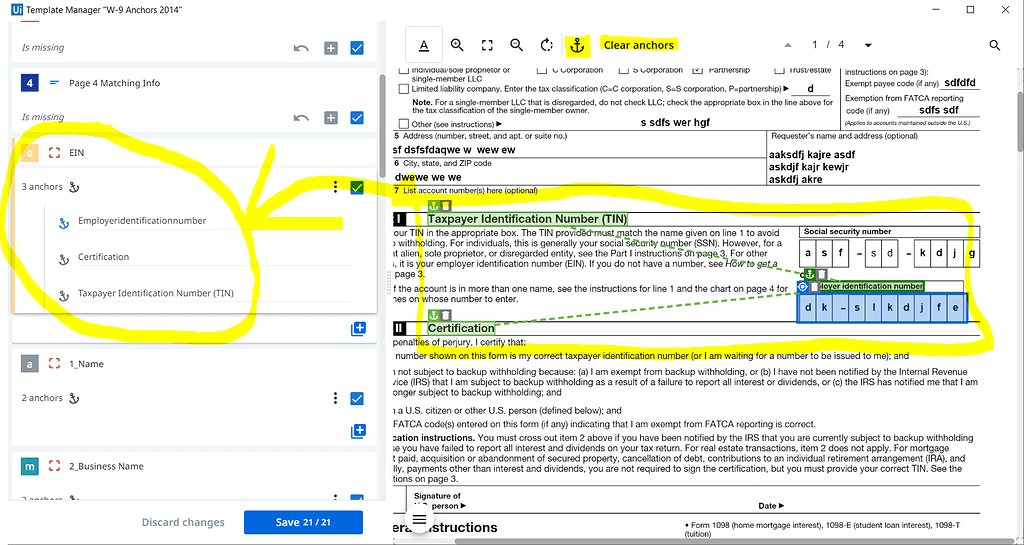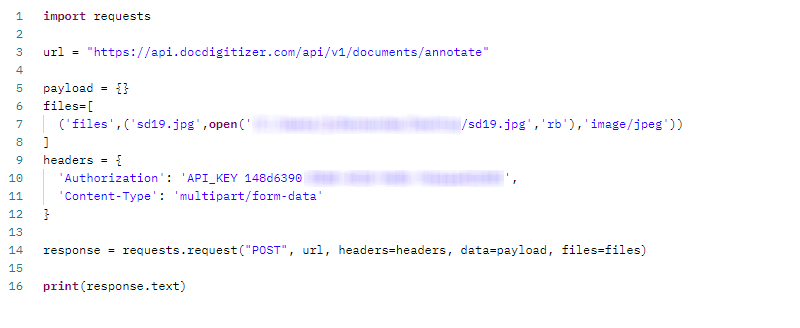DocDigitizer vs. UiPath Document Understanding: Step-By-Step Guide for Handwritten Form Automation
Intelligent Document Processing (IDP) for Handwritten Forms Automation
Intelligent Document Processing (IDP) is a set of technologies that use machine learning algorithms to extract information from unstructured data such as handwritten forms, invoices, purchase orders, and other types of documents.
IDP can help to automate the processing of handwritten forms by extracting key data elements and transferring them to other systems or databases.
If you want to learn more about how to start with IDP, download our IDP Starting Guide for free here.
Here are some ways in which IDP can help to automate handwritten forms:
- Automated Data Extraction: IDP can be trained to recognize handwriting and extract data fields such as name, address, phone number, and other relevant information from handwritten forms. This can save time and effort compared to manual data entry and processing.
- Improved Accuracy: With IDP, the extracted data is validated and verified against predefined rules to ensure accuracy. This helps to minimize errors and improve data quality (learn more about the importance of data quality here).
- Enhanced Productivity: By automating the data extraction process, IDP can help to increase productivity and efficiency by freeing up time for employees to focus on other tasks.
- Better Compliance: IDP can help to ensure compliance with regulatory requirements by automating data capture, validation, and verification. This can reduce the risk of errors and improve compliance with regulations.
- Scalability: IDP can be easily scaled to process large volumes of handwritten forms, making it an ideal solution for organizations that need to process a high volume of documents regularly.
When it comes to processing handwritten forms specifically, IDP tools such as UiPath Document Understanding and DocDigitizer can be used to train machine learning models to recognize and extract data from handwritten forms.
By leveraging these tools, organizations can achieve greater efficiency and accuracy in processing handwritten forms while freeing up resources to focus on more value-added activities.
Challenges in Automating Handwritten Forms
When it comes to handwritten forms, several challenges make the automation process more difficult:
- Handwriting recognition: One of the biggest challenges with handwritten forms is the variability of handwriting. Unlike printed text, which follows a set of defined rules, handwriting can vary widely from person to person. This makes it difficult for IDP systems to recognize and extract the text accurately.
- Inconsistencies in form layout: Handwritten forms may not always follow a consistent layout or structure, which can make it difficult for IDP systems to locate and extract the relevant information.
- Quality of the handwriting: The quality of the handwriting can also affect the accuracy of IDP systems. Poor handwriting, smudged ink, or other imperfections can make it difficult for the system to extract the text accurately.
- Lack of training data: Handwritten forms may not have as much training data available as printed forms, which can make it more challenging to train IDP systems to recognize and extract the text.
- Non-standardized data: Handwritten forms may contain non-standardized data, such as abbreviations or shorthand, which can make it difficult for IDP systems to extract and interpret the information accurately.
- Security concerns: Handwritten forms may contain sensitive information, such as medical records or financial information. Ensuring the security and privacy of this information can be a challenge when using IDP to automate the process.
While IDP has the potential to automate the processing of handwritten forms, it is not without its challenges. Overcoming these challenges will require ongoing research and development in the field of machine learning and artificial intelligence.
Processing handwritten forms with UIPATH Document Understanding
Here is a step-by-step tutorial on how to use UiPath Document Understanding to process handwritten forms:
Step 1: Install UiPath Studio and UiPath Document Understanding
If you have not already, download and install UiPath Studio from the UiPath website.
UiPath Document Understanding is a feature included with UiPath Studio.
Step 2: Create a new UiPath project
Create a new UiPath project by clicking “New Project” in UiPath Studio.
Give your project a name and select the appropriate project type for your use case.
Step 3: Set up the Document Understanding framework
Next, you will need to set up the Document Understanding framework within your project.
To do this, click on the “Project” tab in UiPath Studio, then click “Manage Packages”. Search for “UiPath.IntelligentOCR.Activities” and install the package.
Step 4: Create a Document Understanding template
To process handwritten forms, you will need to create a Document Understanding template.
This template will be used to train the machine learning model that will be used to recognize the handwriting on your forms.
To create a template, go to the “Document Understanding” tab in UiPath Studio and click “Create Template”.
Follow the prompts to select the type of document you want to process (in this case, a handwritten form) and define the fields you want to extract from the form.
Step 5: Train the machine-learning model
Once you have created your template, you will need to train the machine learning model. To do this, go to the “Train” tab in UiPath Studio and upload a sample of your handwritten forms. Follow the prompts to train the model.
Step 6: Process your forms
Now that you have trained the machine learning model, you can use it to process your handwritten forms. To do this, go to the “Process” tab in UiPath Studio and upload your forms.
The machine learning model will automatically extract the data you defined in your template and output it in a format you can use.
Step 7: Review the extracted data
Once your forms have been processed, review the extracted data to make sure it’s accurate.
If there are any errors, you may need to adjust your template or retrain the machine-learning model.
Important considerations for Straight-through Processing (“STP”)
UiPath Document Understanding does provide confidence levels for data extraction results, which can be used to prioritize and automate data validation and verification tasks and to reduce the need for manual review.
The confidence level is a percentage value that indicates how confident the machine learning model is in its extraction results for each field. When the confidence level is high, it means that the machine learning model is confident that the extracted data is accurate. When the confidence level is low, it means that there is a higher likelihood of errors or inaccuracies in the extracted data.
Based on the confidence levels, UiPath Document Understanding can be configured to automatically accept data extraction results that meet a certain confidence threshold and to flag and prioritize for review any results that fall below the threshold.
This can help reduce the need for human review and intervention for extraction results with high confidence levels while focusing human attention on results that require further validation or correction.
However, it is essential to note that the use of confidence levels does not eliminate the need for human review and quality control, as there may be cases where the machine learning model’s confidence level is high. However, the extracted data is still inaccurate or incomplete.
Human review and intervention may still be required to ensure high data quality and accuracy.
If you want to learn more about Straight-through Processing (“STP”) and the drawbacks of using confidence levels in STP, check out our webinar here.
Processing handwritten forms with DocDigitizer
Here is a step-by-step tutorial on how to use DocDigitizer API to process handwritten.
Please note that you will need an API key to authenticate; please ask for one here. You also have available out-of-the-box connectors for standard RPA technologies, such as UiPath, that you can download for free.
Step 1: Setup Document Injection
The process starts with inbound files (.pdf, .jpg, .tiff, or .png) into DocDigitizer’s Data Extraction engine.
The API endpoint to support this is: https://api.docdigitizer.com/api/v1/documents/annotate (documentation available here)
Here is a code Python sample snippet:
As an output of calling /API/v1/documents/annotate, you will get a synchronous JSON response with the acceptance of the request alongside the document_id (unique identifier of that document) and the sla_moment (max lead time for this document’s data to be available)
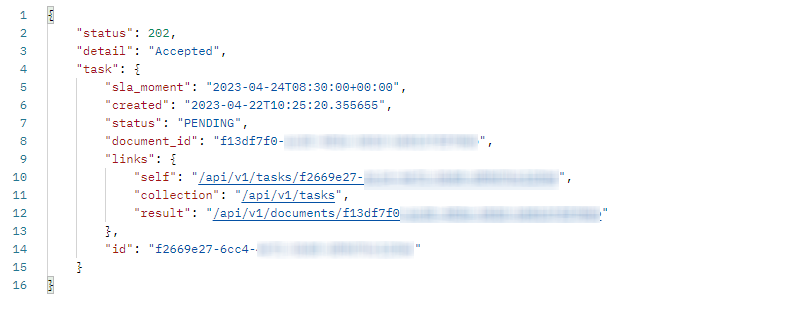 From this point on, the process will be asynchronous, which means that your extraction data will not be available in real-time.
From this point on, the process will be asynchronous, which means that your extraction data will not be available in real-time.
If you provide a callback URL when submitting the document, you can be notified about the status of your document.
Step 2: Document Classification and Data Extraction
Unlike Document Understanding, DocDigitizer does not require any upfront training or setup; DocDigitizer offers an all-inclusive IDP delivery process that includes a built-in human-in-the-loop expertly designed training on-the-fly process.
This means that the data schema of your forms will be dynamically generated within DocDigitizer without the need for you to be spending hours training ML models.
DocDigitizer data schemas may include text, date, integer, decimal and boolean fields. If present, signatures will be automatically mapped into boolean fields (is signed or not).
After the data schema is ready, DocDigitizer will perform field by fields extraction and leverage multiple OCR engines and its proprietary ML models with a backup built-in Human-in-the-loop.
The models will start with the lower confidence fields that require Human-in-the-loop quality control and use the correction resulting from this quality control to enhance the extraction of the following fields.
By doing this field-by-field, multi-pass approach, learning can be done within the document being reviewed, speeding up the overall learning cycle and reducing lead time because multiple fields may be processed in parallel.
This step produces a (near) 100% accurate, trusted, and verified set of data for the submitted document.
Step 3: Getting Back Data
Once the processing of the document is ready, data can be queried using the POOL or PUSH method.
If you upload your document with a callback, then it will be triggered with the document ID, and you will know that you can query back the data.
If you did not use the callback, then you need to create an update cycle that queries DocDigitizer API occasionally, checking if the results are available.
The API endpoint to support this is: https://api.docdigitizer.com/api/v1/documents/<replace with your document id> (documentation available here)
Here is a code Python sample snippet:
As an output of calling /api/v1/documents/documents you will get a synchronous JSON response with the status of your processing request and, if it is ready, with the document’s data under: “annotations”/”data” on the JSON output.
IMPORTANT NOTE: Please always check that the reviewed flag is set as TRUE (“reviewed”: true). This is how you know that your data is ready to be consumed. If it is false, then your should wait and try again later.
API Demo

Frequently Ask Questions
- What is the processing lead time?
- DocDigitizer has several lead-time options when you create your subscription, but on average, the transaction may take a few minutes to be fully processed.
- How can I check the processing lead time?
- Within the API response, you have information that may help you, namely the transaction creation timestamp and the timestamp when the processing was concluded.
- Where can I check the confidence levels?
- All data will be outputted according to DocDigitizer quality SLA of +99% accuracy. With this all-inclusive approach of having the human-in-the-loop built-in, it is not expected for the user to deploy any additional validation. Therefore, there is no need for confidence levels.
- How can I modify the data schema?
- You can change and adapt your data schema in your subscription settings.
Conclusions
When it comes to processing handwritten forms specifically, IDP tools such as UiPath Document Understanding and DocDigitizer can be used with significant success. By leveraging these tools, organizations can achieve greater efficiency and accuracy in processing handwritten forms while freeing up resources to focus on more value-added activities.
UiPath Document Understanding and DocDigitizer present entirely different approaches to delivering their IDP service. We cannot say one is better or worse than the other because, at the end of the day, it will strongly depend on the approach you are willing to take on your IDP journey.
When using UiPath Document Understanding, you will be buying a technology tool. You will be required to spend time setting up this tool, and once you go live, you will need to have a Human-In-The-Loop backup to check the right information and correct the wrong one.
When using DocDigitizer you will be buying the outcome, the (near) 100% accurate data. All the processes will be supported in an all-inclusive black box that will cover all complexities on your behalf.
The asynchronous nature of DocDigitizer API may demote some users that are looking to get real-time results. Still, it’s highly unlikely that any Intelligent Document Processing (IDP) tool can provide 100% accurate results in real-time for every document or data point.
So to be sure you are comparing apples with apples, you need to measure the processing lead time for the process as a whole. When processing a batch of 1000 handwritten forms, how long will it take to get as close as possible to 100% accurate data?
- UiPath Document Understanding – It will take hours/days – requiring you to review most of the documents using your own HITL.
- DocDigitizer – It will take a few minutes – allowing you to process your documents in STP and not require any validation on the customer end.
In the case of handwritten forms, due to the lack of automatic OCR recognition, DocDigitizer may bring some advantages if you look to deploy Straight-through Processing Automation because it will remove the need for you to deploy your Human-In-The-Loop quality control, which often accounts for 55% of the implementation cost.
Moreover, the go-live cycle may be shortened from months to a few days due to the training-on-the-fly capabilities provided by DocDigitizer without the need for you to deploy your IT staff which sometimes is scarce.
Book a meeting and learn more about how you can start your all-inclusive journey.